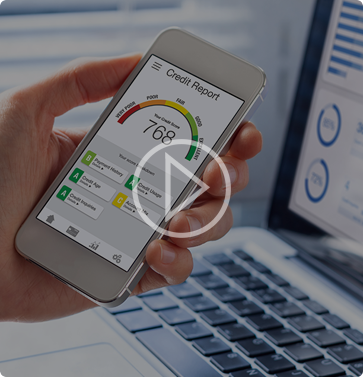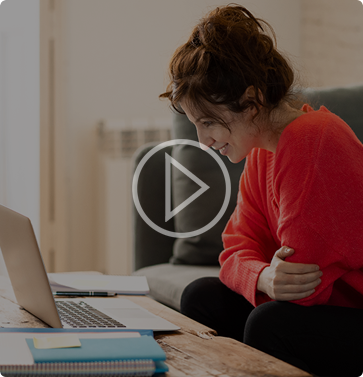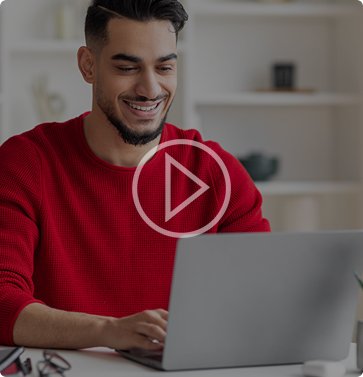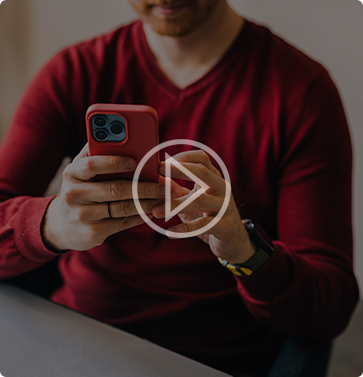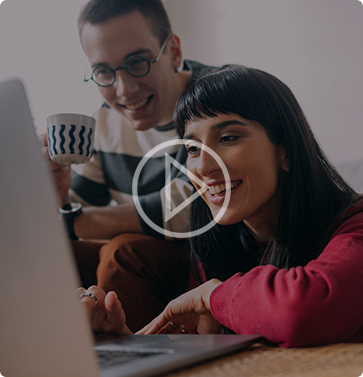your new digital banking experience is here.
Managing your accounts is now even easier and more convenient
We have improved your experience with the following features:
Check out our digital tools.
Conversion FAQs
Some of the new features of the new online banking platform include streamlined navigation, credit score insights, a personal financial manager, enhanced security features, the ability to easily connect your accounts from other financial institutions, and a refreshed mobile experience.
For current users, please follow the below steps:
Step 1: For existing users that did not log in to online banking before April 30th, 2024, please contact us at 800.762.9988 for assistance.
Step 2: Visit alecu.org.
Step 3: Enter your existing online banking username and the agent-provided temporary password.
Step 4: Set up phone for identity verification. You will receive a onetime passcode by automated phone call or a SMS text message from a 36397 phone number. You can save this number in advance to your mobile device.
Follow the remaining screen prompts to complete your setup. You are now ready to enjoy your enhanced digital banking experience!
For new users, please use the following steps:
- Visit alecu.org. Click “Login” in the top right corner.
- Select “Enroll in Online Banking” in the bottom the gray box.
- Follow the enrollment prompts.
Yes, you can complete the first-time login to the new online banking platform via ALEC’s Mobile App. If you elect to complete the initial login via the app, you do not need to complete it in Online Banking via your desktop.
The following will transfer over automatically:
- Any future dated or reoccurring internal transfers
- Any automatic recurring loan payments
- Your bill payment profile including:
- Payee information
- Future dated payments
- Recurring/autopay bill payments
- eBills
- Your Zelle® user profile, including your previously setup list of contacts
- Your deposit and loan transaction history
- E-Notices and E-Statements if you are already enrolled
The following items will need to be set up again in the system:
- A new transfer service for external accounts has replaced our previous offering.
- Please note: All previously linked external accounts have been removed and pending or recurring transfers cancelled.
- External accounts need to be re-added. To initiate the relinking of external accounts, please navigate to the “Transfers” tab and select the “External Transfers” hyperlink.
- Your Zelle® profile and contacts have carried over; however, the following were not included in the profile transfer:
- Future dates and recurring transactions. To reschedule this transaction, please click “Send Money with Zelle®” tab in the main navigation bar.
Accounts alerts will need to be re-set up by clicking “Settings” in the upper right-hand navigation bar and visiting the “Security Center”.
Click to learn more about the Personal Financial Manager tool.
If you have any questions, please contact us 24/7 at 800.762.9988 or visit any ALEC Branch.
If you are an existing online banking user and are attempting to log in for the first time after April 30th, 2024, but are experiencing issues, please contact us at 800.762.9988 for assistance. The “Forgot Password” tool can be used after your first successful online banking login.
Approximately 1-2 business days after initiating the linking of your external account via trial deposits, you will access the external account and take note of the amount of each trial deposit made into the account.
Next, log in to the ALEC online banking site, and navigate to the “Transfers” page located in the main navigation bar.
Click on the “External Account Transfer” link on the right-hand side of the page. You will be redirected to the External Transfers page.
On the External Transfers page, locate the “Preferences” tab in the sub menu. You will see the external account you are attempting to link in the “My Other Accounts” section with a status of “Verify”. Clicking the “Verify” link will open a screen where you will enter the amounts of each trial deposit. Once entered click “Verify”, your external account is now connected.
Once logged into your ALEC online banking, click the “Settings” link located in the upper right corner. Expand the “Security Center” dropdown by clicking the + symbol and select “Account and Security Alerts” from the list of options. The “Alert Type” dropdown provides several scenarios that alerts can be configured for, scroll down to select the “Secure Message” option. You can then select the delivery method and set up your alert.
Note: if you have not registered your mobile device to enable alerts this option will be greyed out. To enable this option navigate to the upper right corner and select “Mobile”. From the “My Devices” tab select “Add New Device”. On the next screen refer to the “Other Services” section located on the right-hand side of the screen. Enter your mobile number and click “Continue”. Within the same “Other Services” section located on the right side of the screen check the box for “Alerts” and click “Continue”. An activation code will be sent via SMS text message, verify the code by entering it on the screen. You have successfully enrolled in mobile account alerts. Repeat the steps above to set up your alert, the option to select “Mobile” will now be available.
Click to learn more about our new Credit Insights tool in Online Banking and the mobile app.